Introduction
Amazon is one of the world’s largest online marketplaces, catering to millions of customers worldwide. While the default language on Amazon is usually English, it offers the convenience of changing the language to suit individual preferences. Whether you’re more comfortable browsing and shopping in a different language or need to assist someone who prefers a different language, this article will guide you through the process of changing the language on Amazon.
Why Change Language on Amazon?
Changing the language on Amazon can offer several benefits. It allows users who are not fluent in English to navigate and understand the platform better. Additionally, changing the language can enhance the shopping experience for individuals who are more comfortable in their native language. By adjusting the language settings, you can access product descriptions, reviews, and other important information in a language you understand, facilitating informed purchasing decisions.
Accessing the Language Settings
To change the language on Amazon, follow these simple steps:
Change the language From Web
- Open your preferred web browser and visit the Amazon website.
- Log in to your Amazon with your credentials.
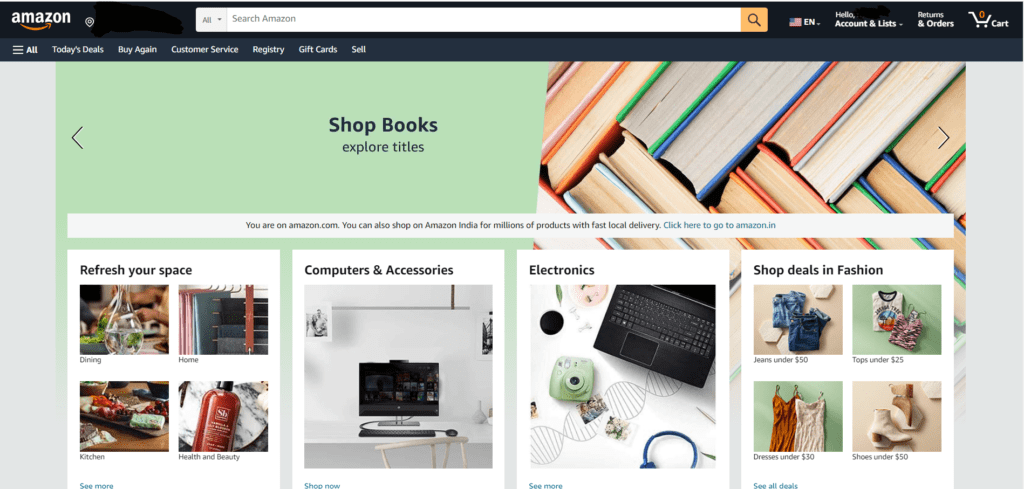
- Once logged in, locate the “Account & Lists” option in the top-right corner of the page in web app.
- Click on the drop-down menu that appears and select “Account.”
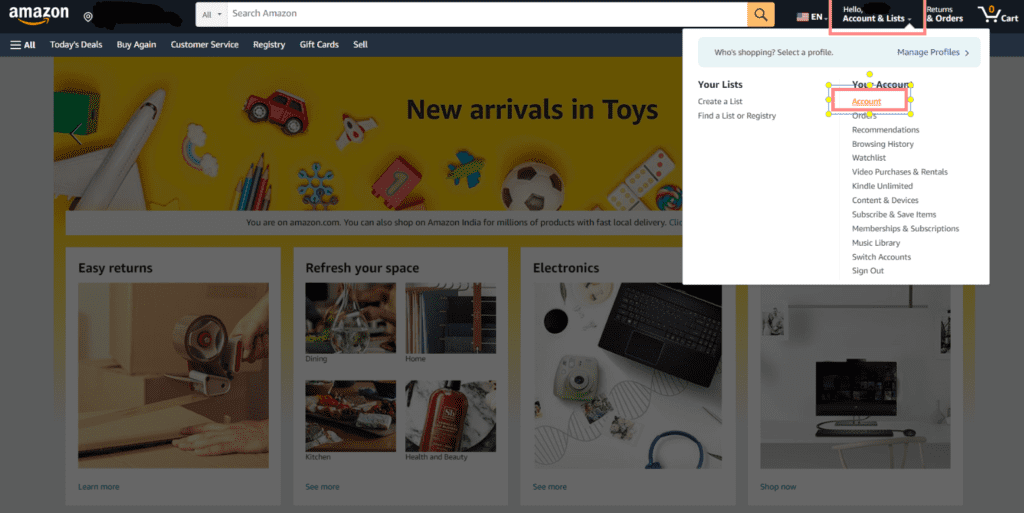
- Scroll down to the “Preferences” section and click on the “Language” option.
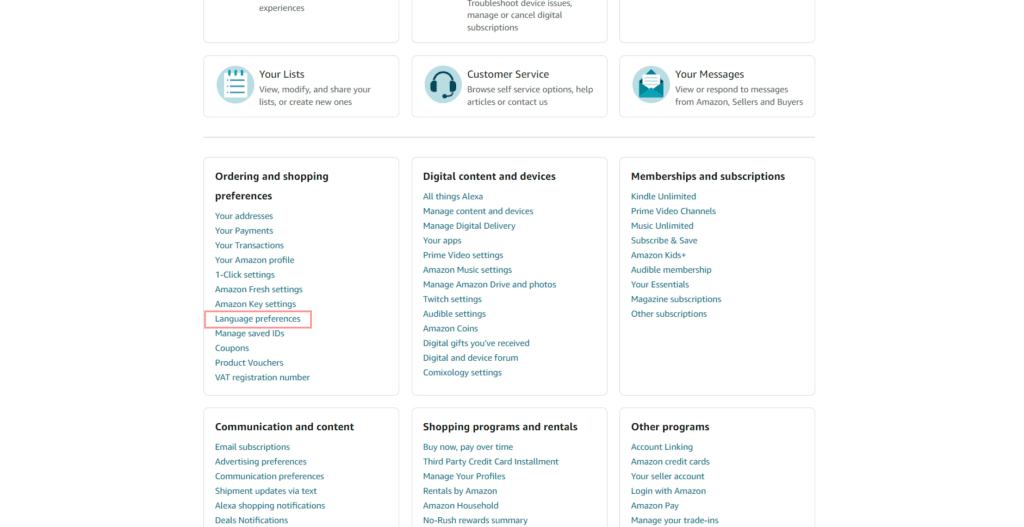
Change the language From App
- Launch the app and login
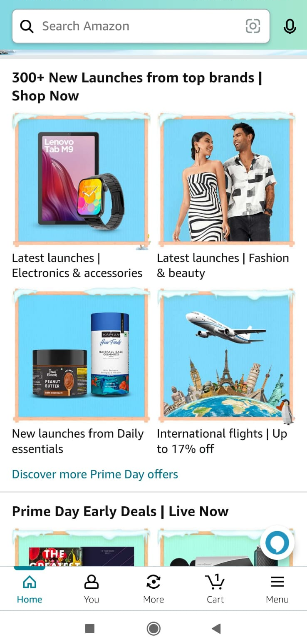
- Go to settings and click on it for further process.
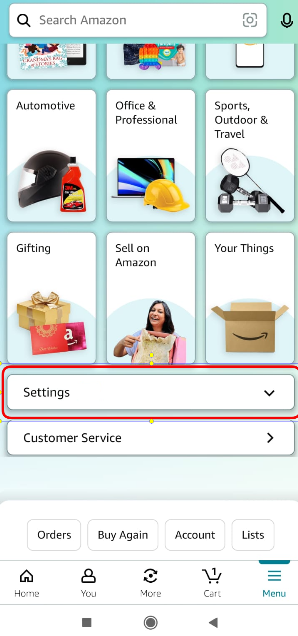
- Check for language under setting in mobile app
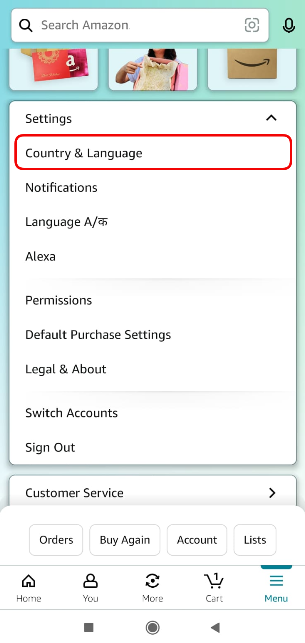
Changing the Language on Amazon
Once you have accessed the language settings, you can proceed with changing the language on Amazon App and Web:
- In the “Language” section, click on the “Change” button.
- A list of available languages will be displayed.
- Click on the language you want to select, and it will be applied to your Amazon account immediately.
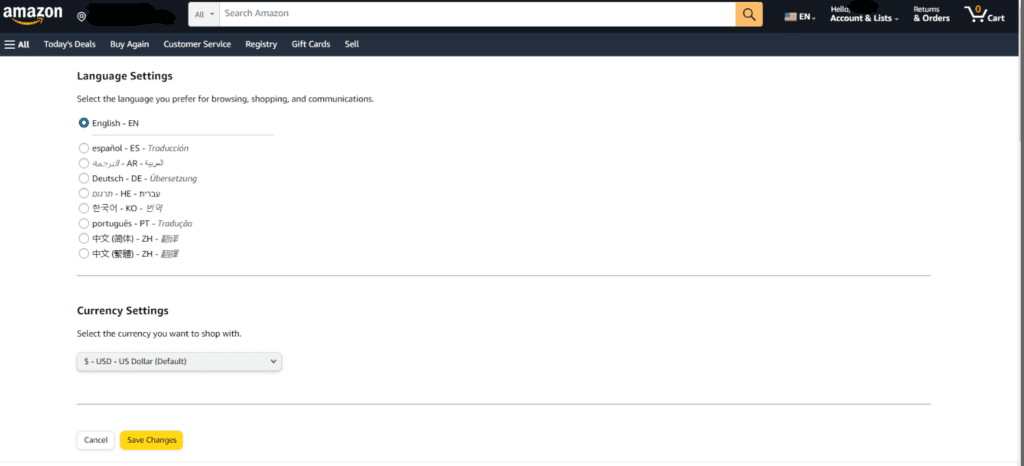
Customizing Language Preferences
Amazon also provides the option to customize language preferences for different aspects of the platform. Here’s how you can customize language settings on Amazon:
- Access the “Language” settings as described in section 2.
- Scroll down to the Customize Language for Display section.
- You will find options to set the language for various features such as search results, product detail pages, and customer reviews.
- Select your desired language preferences for each feature and click on the “Save Changes” button to apply them.
Still having Language Issues ?
If you encounter any issues while changing the language on Amazon or experience discrepancies in the displayed language, try the following troubleshooting steps:
- Clear your browser cache and cookies.
- Ensure that you have selected the correct language settings in your Amazon account preferences.
- Check your browser settings and ensure that the default language is set correctly.
- If you still have issue, contact Amazon customer care for further assistance.
FAQs
Q1. Can I change the language on the Amazon mobile app?
Yes, you can change the language on the Amazon mobile app by accessing the settings menu and selecting the appropriate language preference.
Q2. Will changing the language affect my account settings or order history?
No, changing the language will only modify the display language of the Amazon website or app. It does not impact your account settings, order history, or any other personal information.
Q3. How many languages does Amazon support?
Amazon offers support for several languages, including but not limited to English, Spanish, French, German, Italian, Chinese, Japanese, and Portuguese.
Q4. Can I switch back to English after changing the language?
Yes, you can switch back to English or any other language at any time by following the same steps outlined in this article.
Q5. Are all product descriptions and reviews available in all languages?
While Amazon strives to provide multilingual support, not all product descriptions and reviews may be available in every language. However, the majority of popular products have translations available in multiple languages.
Conclusion
Changing the language on Amazon is a simple process that allows users to personalize their shopping experience and access information in a language they are comfortable with. By following the steps outlined in this article, you can easily modify the language settings on Amazon and enjoy a seamless browsing and shopping experience.
In conclusion, By following the steps mentioned in this article of howtowikiguide, you can easily modify the language settings and enhance your overall Amazon experience. Happy shopping!


